Part-1: Prism Central One-Click Deployment (Click Here)
Part-2: Enabling Leap and Configure Availability Zones (Click Here)
Part-3: Create and Configure Protection Policies (Click Here)
In this post we will go through Creating, Configuring and Validating Recovery Plans,
From Prism Central on the Main Site, on the left corner, click on Entities menu > Policies > Recovery Plans
Click on Create New Recovery Plan
Select Location and Click Proceed
Give your Recovery Plan a Name and Description
From the Power-on Sequence page we need to + Add Entities and create an ordered list of stages and adding VMs to those stages,
Select the VM's that will be on the first stage and click Add
After you click Add you will go back to Power-on Sequence menu, you will find that your selected VM's has been added under STAGE-1, now we need to add some more VM's to be added under different STAGE, Click on + Add New Stage
We will do the same like what we did in the first stage + Add Entities and Select the VM's that will be on this stage,
Now we have two Stages (You can add more Stages if you would like), to add a delay between two stages, click the + Add Delay link as you can see below
Specify the delay time in Seconds and click Add
As you can see below, we created a recovery plan for Four VM's into two Stages with delay time (300 Second) between STAGE-1 (2 VM's) and STAGE-2 (2 VM's), remember you can add more Stages delay time if you would like,
After you have configured the power-on sequence review and click Next
The Network Settings page will be your next page to configure, on each site (Main and DR) we need to configure "Production Network" and "Test Failback Network",
Here we need to map networks in the local Availability zone (Primary Main Site) to networks at the recovery location (DR Site), when a failover occurs and your VMs are recovered to DR Site they will be placed in the network you mapped it from Main Site, same mapping for Test Failback network
Following figure shows how mapping looks like
In the Network Settings Page we will will configure Mapping by selecting the vNetwork/Port Group on each category (Production and Test Failback) for both sites Local and remote (Main and DR),
If the virtual network is a non-IPAM network, optionally, specify the gateway IP address and prefix length in the Gateway IP/Prefix Length field below the subnet field
And here
we go, all done, and you are ready to go, your protection policy and recovery
plan are all set, now we may need to Validate our setup and configurations (are
we good? are we ready to recover the environment if the Sh** hits the fan :)
To Validate and Test your
Recovery Plans, select your recovery plan, click on "Actions" and click on "Validate"
Review
and confirm your request, click "Proceed"
If all
Good, then you will not get any Warning or Errors messages here, if you get any warning or
error then follow instruction to correct the misconfigured setting,
In the
next posts we will go through Testing Failover:














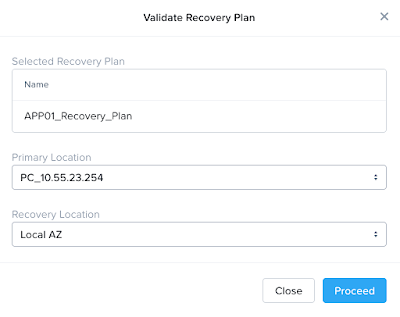

The effort that you put in really commendable.
ReplyDeleteThank you so much Zac!
ReplyDelete